Enjoy benefits and new preview !
ZEBRA® DESKTOP EPL PRINTERS TROUBLESHOOTING GUIDE
To ensure that your Zebra printer continues to work efficiently and effectively, you need to understand the various indicators and testing procedures incorporated into the TlP and lP series printers. This guide explains those indicators and procedures.
INTERPRETING INDICATORS
The printer’s indicators display various printer functions and their statuses.
Identify the indicator status using the table below, then refer to the relevant troubleshooting topic overleaf.
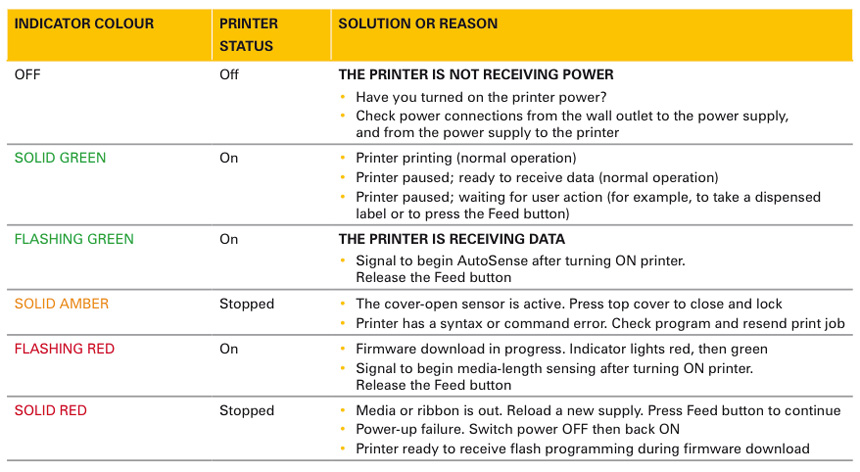
TROUBLESHOOTING TOPICS
PRINTER
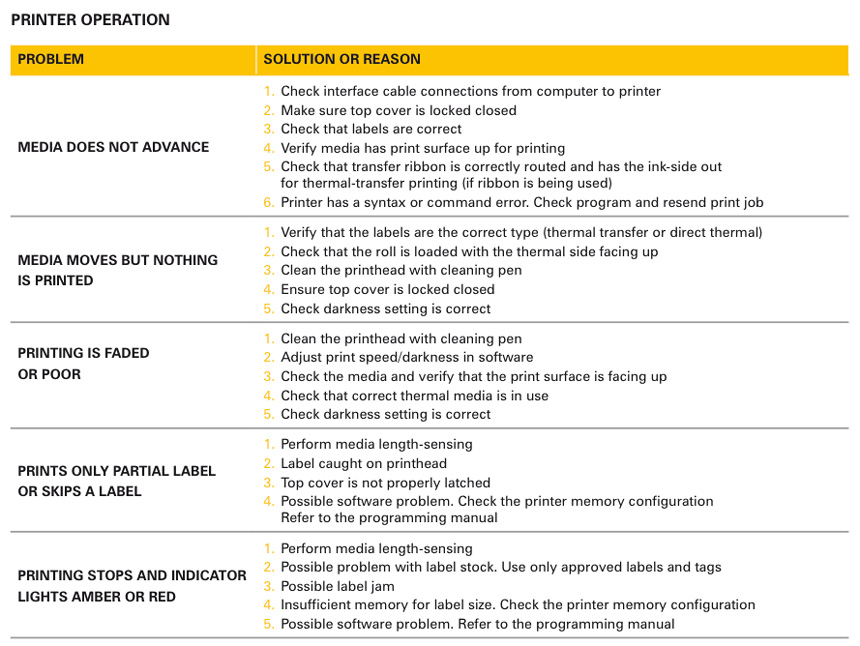
MEDIA
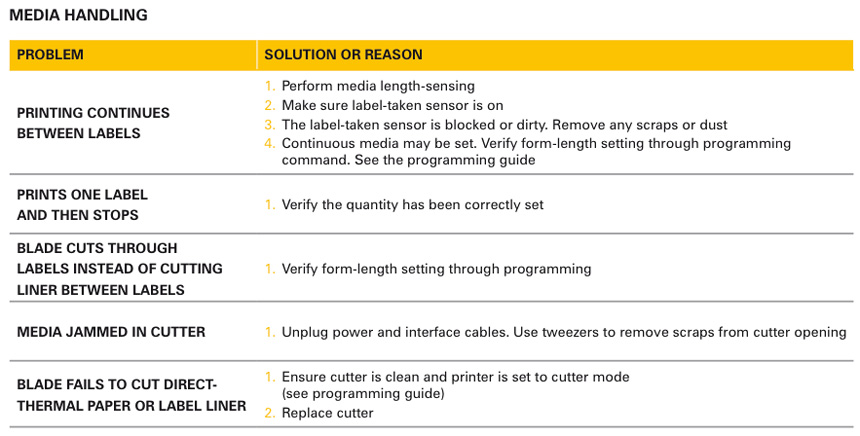
MANUAL CALIBRATION
Manual calibration is recommended whenever you are using pre-printed labels or if the printer will not correctly auto-calibrate.
- Make sure the printer power is off and that media is loaded.
- Press and hold the feed button then turn on the printer power.
- Continue to hold the feed button until the status-light led flashes. release the feed button.
- The printer will set the media sensor for the label backing being used. after the printer has finished making this adjustment, the roll will automatically feed until a label is positioned at the printhead.
- The configuration settings (similar to the example shown) will print. Upon completion, the printer will save the new settings in memory and remain in diagnostic dump mode.
- Press the feed button. The printer will dispense another label with the message “Out of DUMP” and be ready for normal operation.
TROUBLESHOOTING TESTS
Printing a configuration label
To print a listing of the printer’s current configuration, follow the steps for manual calibration described above.
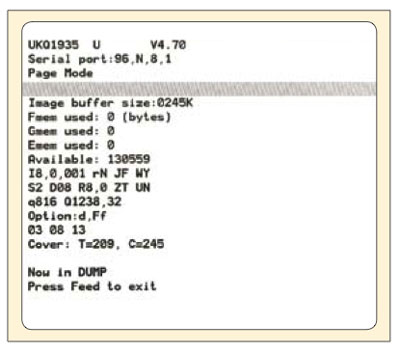
Register to the Newsletter
ZEBRA Technologies
First 100% Zebra online store
The myZebra site is the online sales platform from ECE,
a specialist of Zebra products.
ECE has no tied what so ever to Zebra Technologies Corporation.















